Do you know what DesktopNews is?
DesktopNews is a gadget that usually affects Windows 7 OS, so it is not surprising that the majority of users who detect DesktopNews on their computers are Windows 7 users. Some users download and install DesktopNews themselves; however, others cannot even explain how DesktopNews has managed to enter their systems. Either way, we believe that you should remove DesktopNews from your system and find another reliable program instead of it because DesktopNews is known to be an advertising-supported application (adware). In other words, this program might show pop-ups and commercial advertisements on a user’s screen. We are sure that these ads can interfere with users’ browsing activities. On top of that, they can even put your system at risk indirectly. If these reasons do not make you want to delete DesktopNews from your system, continue reading our article.
After DesktopNews is installed on the system, it will add two files: unins000.dat and unins000.exe. You will find them in the DesktopNews folder in Program Files (C:\Program Files (x86)\DesktopNew) if this advertising-supported application (adware) really manages to enter your system. More experienced computer users will also notice that DesktopNews has made one important modification in the registry. Our researchers have found out that DesktopNews will create a {F0F6C4CC-35A0-4662-B701-4B6A59FBEEC1}_is1key in the HKEY_LOCAL_MACHINE\Software\Microsoft\Windows\CurrentVersion\Uninstall (32-bit Windows) or HKEY_LOCAL_MACHINE\Software\Wow6432Node\Microsoft\Windows\CurrentVersion\Uninstall (64-bit Windows) key paths. If we talk about other less significant changes, DesktopNews will add a suspicious window at the top-right corner of your desktop. You will see a news feed there. Unfortunately, it will not be so easy to close this window, so you might find it really annoying.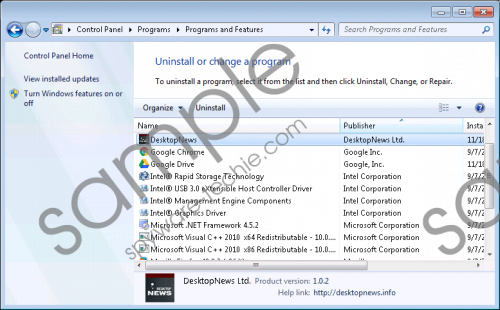 DesktopNews screenshot
DesktopNews screenshot
Scroll down for full removal instructions
As you have probably understood, DesktopNews is not as beneficial as it claims to be. This program is not only very annoying, but might also cause harm to your PC indirectly. Researchers have noticed that this adware program will present you with advertisements that might take you to unreliable web pages. The owner of DesktopNews will definitely not check those websites, so there is a slight possibility to end up on a corrupted web page very quickly. This is not the only bad activity DesktopNews performs. It has been also found that this program might record details about users. We have checked the Privacy Policy available on the official website of DesktopNews and found out that this program “may collect certain information about your web usage and websites you have visited, which may be shared with third parties and used for advertising.” Researchers say that third-parties associated with DesktopNews might also gather data about users using cookies, JavaScript, beacons, and other tracking technologies.
Users can easily download DesktopNews from its official website desktopnews.info and the majority of them do that. In most cases, they do that because this program promises to “bring the news” for them. Unfortunately, this is not the only way how DesktopNews can enter systems. According to our specialists, this program also travels in software bundles. It means that users can install DesktopNews without even knowing that. There is a slight possibility that DesktopNews might have entered your system together with other undesirable programs too, so check whether or not it is true. You can either scan your system with an antimalware scanner which you can download from this web page, or you can try to detect those unwanted programs yourself by checking the Control Panel. Keep in mind that not all the programs can be detected easily because they tend to hide deeper.
DesktopNews should be removed from the system because it is a rather irritating application. Specialists say that this program can be erased via Control Panel rather easily. Of course, we know that there are users who have never tried erasing malware themselves. Therefore, we have provided the manual removal instructions. If this still does not help you much, go for the automatic DesktopNews removal. An automatic tool has to be 100% reliable if you want it to delete DesktopNews for you. We recommend using SpyHunter. You will just have to scan your system with it and all the threats, including DesktopNews, will be gone from your system. We are sure that this antimalware suite will protect your PC from future threats too if you update it periodically and keep it enabled. It means that adware and other kinds of infections will not bother you again.
Remove DesktopNews
Windows XP
- Click the Start button.
- Select Control Panel.
- Click Add or Remove Programs.
- Select the unwanted program and click Remove.
Windows 7/Vista
- Open the Start menu and click Control Panel.
- Click Uninstall a program.
- Right-click on DesktopNews and click Uninstall.
Windows 8/8.1/10
- Launch RUN.
- Enter Control Panel in the box and click OK.
- Click Uninstall a program.
- Select the undesirable software.
- Remove it by clicking Uninstall.
In non-techie terms:
If you have already removed DesktopNews manually, you should know that other infections might still be installed on your PC. Therefore, it is a must to check the system and then erase all the untrustworthy programs from it, if it turns out that they are really installed.
