Do you know what Desktop Dock is?
Desktop Dock is a computer application which is meant to provide you with a customizable, interactive desktop that includes custom live feeds, real-time window viewing, multi-monitor support, and other services. Even though the application is not malicious, it is linked to suspicious and potentially unreliable search tools, which is the main reason you may want to delete Desktop Dock from the operating system. Is the removal of this potentially undesirable program complicated? It is not if you choose the right steps and you know what you are doing. We have attempted to answer most of the questions regarding the removal process; however, you should feel free to ask other questions using the comment section below.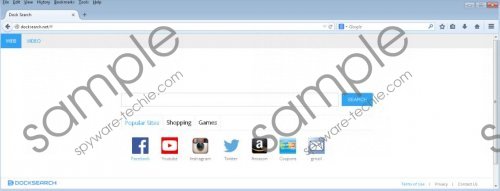 Desktop Dock screenshot
Desktop Dock screenshot
Scroll down for full removal instructions
It has been discovered that Desktop Dock presents links to popular sites, like facebook.com, nytimes.com or instagram.com; however, this is not what you should focus on at the moment. If you have interacted with the Desktop Dock already, you might have noticed that the related search box represents the services of findamo.com. Furthermore, you may be offered to install docksearch.net as the main search provider on the active web browsers. Note that this search tool also represents findamo.com. We advise having this search provider removed because it is notorious for representing sponsored search results and disruptive advertisements, all of which may route you to third-party sites. In fact, online advertising is one of the reasons to remove Desktop Dock as well because the free version of this program promoted at desktopdock.net is ad-supported. Even in the Privacy Policy it is stated that the developers permit the advertising conducted by third parties. Due to this, we recommend that you consider the removal.
You can install automatic malware removal software to delete Desktop Dock from the operating system; however, this is more important to those users whose systems are affected by other threats and are vulnerable to other attacks. If you wish to remove Desktop Dock manually, we have prepared an easy-to-follow manual removal guide. Keep in mind that you will need to delete Findamo Search manually as well.
Delete Desktop Dock from the PC
Delete from Windows XP:
- Open the Start menu (click Start on the Taskbar).
- Click Control Panel and go to Add or Remove Programs.
- Remove the undesirable application.
Delete from Windows Vista/Windows 7:
- Open the Start menu (click the Windows icon on the Taskbar).
- Select Control Panel, go to Uninstall a program and right-click the unreliable one.
- Select Uninstall to complete the Desktop Dock removal.
Delete from Windows 8:
- Right-click on the Metro UI screen and select All apps.
- Open the Control Panel and click Uninstall a program.
- Right-click the program you wish to remove and select Uninstall.
In non-techie terms:
The potentially unwanted program Desktop Dock is not the program all computer users choose to keep running on their operating systems due to suspicious online advertising and redirecting to potentially unreliable search pages. It is best to delete Desktop Dock using the manual removal instructions; however, you should install automatic malware removal software as well to eliminate any remaining malware. Use the instructions below if the installation of this software is aggravated in any manner.
