Do you know what DailyWellnessGuide Toolbar is?
DailyWellnessGuide Toolbar is a new browser plugin developed by Mindspark Interactive Network, Inc. People usually install this toolbar on their systems from its official website, but there are still complaints that this software has slithered onto computers together with other suspicious programs. If this toolbar ever manages to enter your system, you will notice it at the upper part of your Internet Explorer, Google Chrome, and Mozilla Firefox. As you have probably understood, DailyWellnessGuide Toolbar is compatible with all the aforementioned browsers. Thus, you will not run away from it even if you change your default web browser. The only reliable way to eliminate it is to delete this browser plugin completely. We understand that you might not know how to do that, so we have decided to provide you with all the necessary information.
It might really seem that you will be able to “find quick answers to you and your family’s health questions”, access medical dictionaries, and even find the best doctor in your area after the installation of DailyWellnessGuide Toolbar; however, it is not exactly true. Our specialists say that you can find the same information using a reliable search engine. In addition, we do not know whether you will really be taken to a useful and decent web page after you click on any of those buttons placed on the toolbar. Researchers have some doubts about the search engine that will, most probably, be set in the place of your homepage and search engine. Even though ask.com is a reliable search engine, our specialists believe that it might still provide you with third-party links. It is really dangerous to click on them because you might be really taken to unreliable web pages. As can be seen, this browser plugin is rather suspicious, so it would be best if you get rid of it. Be careful; there are hundreds of toolbars released by the same company on the web.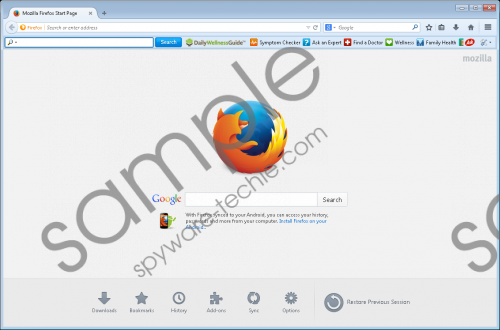 DailyWellnessGuide Toolbar screenshot
DailyWellnessGuide Toolbar screenshot
Scroll down for full removal instructions
It is known that DailyWellnessGuide Toolbar can travel bundled with undesirable applications. Thus, if you ever notice that this browser plugin has slithered onto your PC without permission, it is very likely that a bunch of other suspicious programs have been installed on your system too. You should definitely check your system’s condition and erase threats if you detect them on your PC. You can find out whether they are really installed by scanning the system with an automatic malware remover.
Internet Explorer users can get rid of DailyWellnessGuide Toolbar via Control Panel, whereas Google Chrome and Mozilla Firefox users will have to delete extensions from browsers in order to eliminate it. Unfortunately, ask.com will stay no matter which browser you use, so we highly recommend that you reset your browsers or change your homepage and search engine manually after the deletion of the toolbar. If you feel that you cannot do this yourself, you should know that you can scan your system with SpyHunter. It will fully erase threats for you.
How to remove DailyWellnessGuide Toolbar
Windows XP
- Click the Start button.
- Select Control Panel.
- Click Add or Remove Programs.
- Select the program and click Remove.
Windows 7 and Vista
- Open the menu (tap the Windows key).
- Select Control Panel and click Uninstall a program.
- Right-click on the toolbar and click Uninstall.
Windows 8/8.1/10
- Launch RUN and enter Control Panel in the box.
- Click OK.
- Click Uninstall a program.
- Select the suspicious software.
- Click Uninstall.
Internet Explorer
- Open your browser and tap Alt+T.
- Select Internet Options and click on the Advanced tab.
- Click Reset and mark the box next to Delete personal settings.
- Click the Reset button.
Mozilla Firefox
- Open your browser and access the Help menu.
- Select Troubleshooting information and then click Refresh Firefox.
- Click the Refresh Firefox button again.
Google Chrome
- Launch your browser and open the menu.
- Select Settings and click Show advanced settings.
- Click Reset settings.
- Click the Reset button.
In non-techie terms:
Mindspark Interactive Network, Inc. has already published hundreds of browser plugins. All of them seem to be very useful because they promise to do different useful things. Even though they look reliable, we still do not trust them, so we recommend installing an antimalware tool on the system in order to prevent them from slithering onto your computer in the future.
