Do you know what CrankWeb is?
If you have downloaded and installed CrankWeb on your system, it is very probable that you will notice various advertisements appearing on your screen because this program is known to be an advertising-supported application. As other applications published by Super Web LLC, for example, Yula, MossNet, and Albrechto, CrankWeb is compatible with Internet Explorer, Google Chrome, and Mozilla Firefox. It means that all these commercial ads will appear on all of them without any exceptions. As you might presume, you will not be able to browse the web without any interruptions and you might even infect your system via ads. Is it worth keeping such an application on your system? The choice is yours; however, we believe that the removal of CrankWeb is the best solution.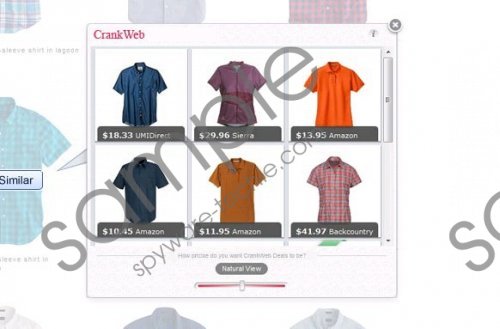 CrankWeb screenshot
CrankWeb screenshot
Scroll down for full removal instructions
Advertising-supported applications are mainly published for the benefit of its publishers because this program is able to drive traffic to some other websites and thus generate money. Unfortunately, you should not expect it to do anything really good for you even if CrankWeb claims that it is capable of enhancing your browsing experience. Actually, it might even expose you to threats. This might happen after you click on any of those advertisements and are redirected to other websites. It is known that not all of them are reliable and some of them might even contain malicious components. Thus, it can be suggested that the possibility to infect the system really exists.
Programs published by Super Web LLC are usually distributed bundled with freeware. Thus, if you have downloaded and installed any PDF converter, video streamer or other similar application recently, it is not surprising that CrankWeb has entered your system as well. In most cases, various undesirable programs enter the system because computer users do not pay enough attention to the installation wizard and just keep clicking Next throughout the entire installation process. We do not recommend doing that if you do not want to allow different unfamiliar programs enter your system. You should keep in mind that not all of them are decent, which is why it is better to follow our advice.
If you have already spotted CrankWeb, it means only one thing – you have to get rid of it as soon as possible. The removal of this adware will definitely stop commercials with such labels as “ads by CrankWeb” and “CrankWeb ads” and you will reduce the possibility to infect the system. The easiest way to erase CrankWeb is to scan your system with an antimalware tool, for instance, SpyHunter. You should also know that you can delete it manually using the instructions provided below.
CrankWeb removal
Windows XP
- Open the Start menu.
- Select Control Panel.
- Click Add or Remove Programs.
- Click on the program and then select Remove.
Windows 7 and Vista
- Click the Start button to open the menu.
- Select Control Panel.
- Click Uninstall a program.
- Right-click on CrankWeb and then select Uninstall.
Windows 8
- Tap the Windows key.
- Right-click on the background.
- Select All apps and then locate Control Panel.
- Select it and then go to Uninstall a program.
- Right-click on the undesirable software.
- Select Uninstall.
In non-techie terms:
In order to avoid similar undesirable applications in the future, you should definitely not forget to acquire a reliable security tool. Of course, it is important to keep in enabled all the time. In addition, you should always download and install only reliable applications and never trust random sources that you will find on the web.
