Do you know what CpuMiner is?
Many computer users detect CpuMiner accidentally and usually cannot understand how it has entered their systems. Actually, it is not the most important thing because you should still hurry to remove CpuMiner from the system. There is no point in keeping this program installed on the system because it is definitely not going to act in a beneficial way. According to our security experts, CpuMiner is not only useless, but might also have a negative impact on your computer’s performance. Therefore, this software falls into the category of potentially unwanted applications. Luckily, it is not so difficult to remove CpuMiner. We will explain how to do that in this article.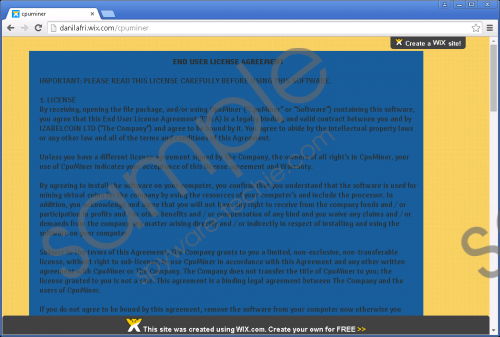 CpuMiner screenshot
CpuMiner screenshot
Scroll down for full removal instructions
As has been already mentioned, CpuMiner uses your computer resources. It does that in order to mine virtual coins. Our specialists have found out that CpuMiner will start with Windows, which means that it will work all the time in the background. You might not even notice that; however, you might feel that your computer works slower than usual. There is a possibility that CpuMiner will slow your Internet connection as well. As can be seen, CpuMiner might cause inconvenience, so you should remove CpuMiner as soon as possible. Continue reading to find out how to get rid of it.
If you have not downloaded and installed CpuMiner yourself, there is a huge possibility that it has entered your system together with other applications. According to our security specialists, CpuMiner usually travels bundled with other suspicious applications, so you should check whether they are installed as well if you have already detected CpuMiner. If you have noticed that other untrustworthy programs have entered your system, you should remove them as quickly as possible because they might also act in an undesirable way and even cause security-related problems. If you do not want to allow suspicious programs to enter your system, you should definitely install an antimalware tool on the system.
You can remove CpuMiner via Control Panel. In order to do that, you should use our manual removal instructions. Scroll down to find them placed below this article. You can, of course, delete CpuMiner automatically as well. Acquire an automatic tool, such as SpyHunter, first and then scan your computer.
Remove CpuMiner
Windows XP
- Click the Start button.
- Select Control Panel.
- Click Add or Remove Programs.
- Select the undesirable software and click Remove.
Windows 7 and Vista
- Open the Start menu.
- Select Control Panel.
- Click Uninstall a program.
- Find CpuMiner and select it.
- Click Uninstall.
Windows 8
- Tap the Windows key + R.
- Enter control panel and click OK.
- Click Uninstall a program.
- Select the suspicious program.
- Click Uninstall.
In non-techie terms:
Scan your PC with an antimalware tool in order to remove the remaining threats after the manual removal of CpuMiner. You might think that you can do this yourself; however, you should know that it might be very difficult to detect untrustworthy applications because they might hide deep on the system.
