Do you know what Couponarific is?
If you install Couponarific on your computer, it is very likely that you will start seeing various coupons, deals, product suggestions, and other content on your screen. Even though you might think that all these offers will help you to save money and time while shopping online, it is more likely that they will just lead you to unreliable places on the web and even disrupt your browsing session. We do not think that it is worth keeping Couponarific on your computer, which is why we have prepared the manual removal instructions. Feel free to use them to delete Couponarific from your PC.
Couponarific does not hide the information that it will show you commercial advertisements. Unfortunately, if you carefully read the Terms of Use, you will soon find out that Couponarific has no control over these ads and you use this software at your own risk. As this program is not responsible for any damage associated with its use, we do not recommend clicking on ads that it will display on your screen as well. Our security experts have revealed that you might be taken to corrupted websites and encounter malware if you do not listen to our advice. Do you want to stop commercials from appearing? If so, you will have to remove Couponarific from your computer.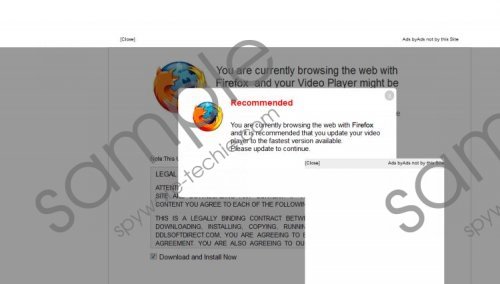 Couponarific screenshot
Couponarific screenshot
Scroll down for full removal instructions
The researchers at spyware-techie.com have tested Couponarific and found out that it will not only show various ads, but also might collect information associated with your browsing habits. According to our security experts, Couponarific will record your IP address, browser type, and the version of the OS automatically. In addition, it is interested in your search queries and the websites you visit. It promises to use this information to enhance your browsing experience mainly; however, it is not known whether it is really true. Therefore, we still do not recommend keeping this software on the system.
You should get rid of Couponarific as soon as possible because it might attract other serious computer infections. Our manual removal instructions will help you to delete this adware without any difficulties. Just scroll down and you will find the instructions placed below the article.
Remove Couponarific
Windows XP
- Click the Start button.
- Select Control Panel.
- Click Add or Remove Programs.
- Select the unwanted program.
- Click the Remove button.
Windows 7 and Vista
- Open the Start menu.
- Select Control Panel.
- Click Uninstall a program.
- Select the undesirable application.
- Click the Uninstall button.
Windows 8
- Tap the Windows key + R.
- Type in control panel and then click OK.
- Click Uninstall a program.
- Select the application that you wish to remove.
- Click the Uninstall button.
In non-techie terms:
Couponarific might not be the only infection present on your computer; thus, it is very important that you check the condition of your system and delete suspicious software entirely. It might be impossible to detect and delete all the threats manually. Therefore, you should use an automatic malware remover for this matter.
