Do you know what CounterFlix is?
CounterFlix is promoted on counterflix.com, which is its official website; however, it has been found that it is impossible to download it from there. No, it does not mean that this program does not exist. This observation only shows that CounterFlix is spread in a different way. If you have downloaded CounterFlix from a third-party website and installed it, or it has found an alternative way to enter your computer, you should remove it from your system as soon as possible because it is not a reliable application. Unfortunately, people do not hurry to delete CounterFlix from their computers because they believe that it can help them to watch region-restricted content “from around the world and unblock websites and streaming services like Netflix, Hulu, BBC iPlayer, Pandora,” and others. It can be clearly seen that CounterFlix advertises to be a beneficial VPN/DNS manager. We do not know whether it is really as useful as it claims to be; however, we are sure that it will modify your DNS settings so that it could show advertisements on your screen. These ads are not only very irritating, but might also expose users to potential threats. Therefore, it would be best to stop them from appearing on the screen. You can only do that by deleting CounterFlix from your computer and resetting your DNS settings.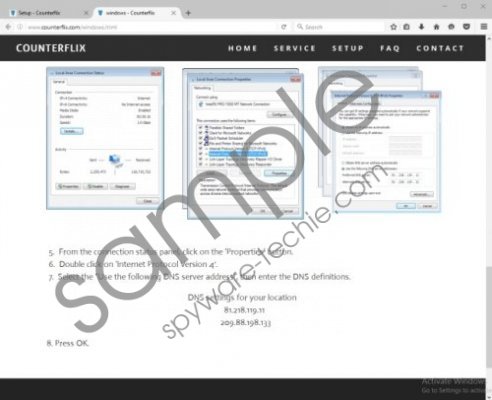 CounterFlix screenshot
CounterFlix screenshot
Scroll down for full removal instructions
Once CounterFlix enters the computer, it changes the default DNS settings to be able to direct all the traffic through its own DNS and thus insert advertisements. You will see all kinds of ads (e.g. pop-ups and banners) promoting different products and services. They might not seem to be harmful at all, but we suggest that you still do not click on them. There is, of course, a reason our specialists say so. It is clear that advertisements you will see on your screen have links inside them, which means that they will redirect users to third-party web pages if they click on them. Nobody can guarantee that only trustworthy websites are promoted, so people who click on all the ads they see on their screens might end up on an unreliable web page one day. Such websites might contain bad external links or even contain untrustworthy software. Yes, generally speaking, you risk infecting your computer with malware by clicking on ads that are shown by CounterFlix. Of course, it is not that easy to say which ads you see belong to CounterFlix and which not, so you will be safe only if you delete this advertising-supported application from your computer fully.
CounterFlix does not differ much from such applications as TopFlix, DNS Unlocker, and AnyFlix. Also, it is impossible to get it from its official website. Therefore, there is basically no doubt that this adware travels in software bundles. Bundling is the most popular software distribution method these days, so you might encounter another untrustworthy program again in the future if you do not change your behavior. According to our security specialists, users who wish to protect their computers from harm should, first of all, install a reputable security tool on their computers. Secondly, people should get used to installing applications attentively, i.e. reading the information provided for them on the installation window and checking such documents as the Privacy Policy and End User License Agreement of the application before installing it.
It might be possible to delete CounterFlix through Control Panel, but if you cannot find its entry there, you should use our manual removal instructions (they will guide you through the manual deletion process) or scan your computer with an automatic malware remover, such as SpyHunter. The second method is, of course, easier and faster, but you will have to acquire and install a reputable malware remover first.
Delete CounterFlix
- Tap Win+R.
- Type regedit.exe and click OK.
- Delete registry keys [HKCU/HKLM]\SOFTWARE\Wow6432Node\CounterFlix and [HKCU/HKLM]SOFTWARE\CounterFlix (right-click on the registry key and select Delete).
- Close the Registry Editor and tap Win+E.
- Type %PROGRMAFILES% or %PROGRAMFILES(x86)% in the URL box and tap Enter.
- Delete the CounterFlix folder.
- Open %WINDIR%\System32\Tasks.
- Delete the task of CounterFlix (it should have a name similar to this one: {7E087947-0A0C-0B0A-7811-780804041108}).
- Close the Explorer.
Reset DNS settings
Windows XP
- Click Start.
- Open Control Panel.
- Open Network Connections and right-click the Local Area Connection.
- Select Properties.
- Click Internet Protocol (TCP/IP).
- Click Properties.
- Enable Obtain an IP address automatically and Obtain DNS server address automatically.
- Click OK.
Windows 7/8/8.1/10
- Open Control Panel (you can do that by typing Control Panel in the RUN box (Win+R)).
- Click Network and Sharing Center.
- Click Change adapter settings (if you use Windows 7, click Manage network connections).
- Right-click on the network and then open Properties.
- Open the General tab.
- Click Internet Protocol Version 4 (TCP/IPv4)/Internet Protocol Version 6 (TCP/IPv6).
- Click Properties.
- Check the button next to Obtain an IP address automatically and Obtain DNS server address automatically.
- Click OK.
In non-techie terms:
Even though you have managed to fully remove CounterFlix from your computer, it does not mean that your system is clean. There might be other threats hiding on your computer too, but you simply do not know anything about them because they work in the background. The quickest way to find them is to scan the computer with a diagnostic scanner. If it really manages to detect untrustworthy software, make sure you delete it as soon as possible because even the tiniest malicious component might cause you security-related problems.
