Do you know what ContinueToSave Toolbar is?
ContinueToSave Toolbar is a browser add-on that generates various coupons and offers while you are browsing online shops. The coupon windows pop up in the upper right corner of the screen. This application is said to help the user access various coupons; however, it slows down the computer and displays various advertisements. As a result, ContinueToSave Toolbar is also referred to as adware, and if you have this application on your PC, we advise you to remove it.
ContinueToSave Toolbar may seem to you reliable and user-friendly as it has it website (continuetosave.info) and can be downloaded from multiple sources. Moreover, it can be bundled with freeware, and the problem is that a great number of computer users simply forget or do not know that it is important to read the information provided by the installer. If you click the “Next” button without reading the information provided in the installer, do not get surprised then a new application appears. Of course there are some programs which are installed without the user’s consent, in which case a spyware removal tool is a must.
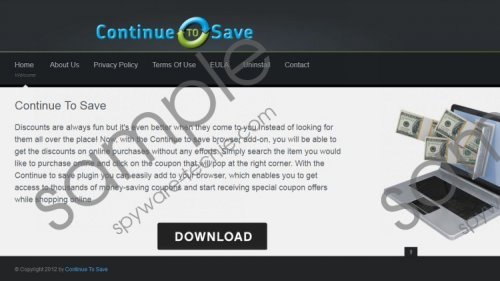 ContinueToSave Toolbar screenshot
ContinueToSave Toolbar screenshot
Scroll down for full removal instructions
When ContinueToSave Toolbar is downloaded from its official website, the installer informs that the user will receive advertisements:
This is an ad-funded softwa4re and will show you coupons in your browser while you surf the web.
Additionally, the application may collect information about how you browse the internet, what you are interested it, and so on. The collected data is then sent to third-parties which are likely to use the information for advertising. Moreover, it is possible that some pieces of information may be personally identifiable, so we encourage you to remove ContinueToSave Toolbar if you do not want to be spammed with customized e-mails, advertisements and other unwanted contents.
Additionally, you should also note that Internet Explorer blocks the installer of the ContinueToSave software. Keep your SmartScreen Filter turned on so that you can prevent the installation of undesirable or insecure application that may afflict the performance of the system.
The following step-by-step removal instructions should help you uninstall the adware program; however, in order to find out whether the system is not affected by some new computer threats, you should scan the PC with SpyHunter or its free scanner, which is available below. If you want to protect the system against unwanted applications, install our recommended spyware removal tool so that it removes the browser add-on and shields the system against future infections.
ContinueToSave Toolbar removal
Windows Vista and Windows 7
- Open the Start menu.
- Click Control Panel - > Uninstall a program.
- Double-click ContinueToSave.
Windows 8
- Move the mouse over the lower left corner of the screen.
- Right-click.
- Select Control Panel - > Uninstall a program.
- Double-click the unwanted adware application.
Windows XP
- Open the Start menu.
- Click Control Panel - > Add or Remove Programs.
- Mark the unwanted program and click the Remove button.
In non-techie terms:
Once you complete the removal of the adware program, install our recommended scanner which is available below and run a system scan.
Aliases: Continue To Save toolbar.
