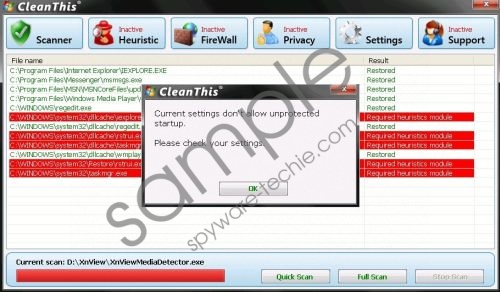Do you know what CleanThis is?
With all the sophistication invested in the development of rogue security tools even expert users are finding it difficult to accurately distinguish between genuine security tools and rogue antispyware applications such as CleanThis. This insidious rogue in particular derives from the same destructive family of rogues as ThinkPoint. This in itself is alarming enough to justify having to delete CleanThis from the system without delay.
CleanThis enters the system surreptitiously and will remain hidden from the attentions of the user until such time that it decides to start its attack on the PC. This will happen by spamming the user with various fake security alerts generated explicitly to panic the user into thinking his PC is infected and compromised. Do not believe any correspondence received from this incredulous rogue, and accept all correspondence as highly suspicious.
Now once CleanThis firmly roots itself in the system, it will ask the user to restart the system. Once the user tries to logon to his Desktop again, the CleanThis start screen will prevent him from accessing the normal Windows Desktop. It will initiate an unsolicited system scan which will falsely report on various infections being present on the system. CleanThis will not allow you to access your Desktop until you pay for its rubbish software.
WARNING!!!
Although this is extremely annoying and CleanThis blocks access to your Desktop, you can reestablish access to the Desktop by following these instructions carefully:
- Restart the system. The CleanThis startup screen will prevent you from accessing the Desktop. After the system loads the CleanThis startup screen will load.
- There is no other choice other than selecting “SAFE START UP” Once you select it, CleanThis will start its system scan.
- You should now click the SETTINGS tab, which is located next to SUPPORT Press ALT+F4 on the keyboard at once, and this should terminate the CleanThis application.
- You will find yourself staring at a blank screen. Press CTRL + ALT & DEL on the keyboard and this will launch the Windows Task Manager
- When Task Manager launched, click on the Applications tab, and select New Task,Then click on Browse
- Locate explore.exe in the Windows Folder.
- Click Open, and then click OK
- After these steps you will be able to access your desktop. Now launch Internet explorer (or any browser that you are using) and go to Spyware-Techie.com to download CleanThis scanner that will detect and remove the infected files.
At the end of the day you will only be able to effectively get rid of CleanThis by investing in a genuine security tool which will not only erase CleanThis from the system but also protect against similar future attacks.
In non techie terms:
CleanThis is a fake security application which will cause much more damage to your system than good. Get rid of CleanThis while there is still time, and before it’s too late.
Aliases: Clean This.