Do you know what Cinplus is?
Cinplus, also known as Cinema-Plus, seems to be a typical advertising-supported application. Like previously published programs from the same family, for instance, HQ Cinema, Cinema Plus, HQ Plus, Cinema HD, and others, this adware will probably promise you to convert online videos to the highest quality format. Unfortunately, it does not seem that it is going to act in a useful way, which is why we recommend that you delete Cinplus from the system as soon as possible. It is very important to do that because ads that Cinplus is going to place on your screen might disrupt your browsing session. Besides, you might be taken to unreliable websites after clicking on them.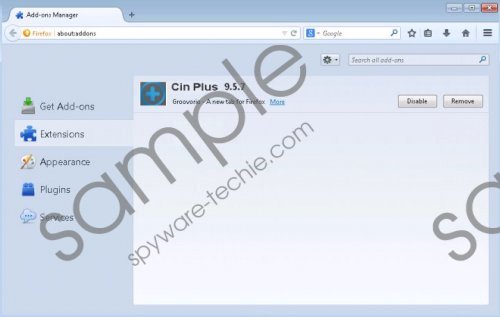 Cinplus screenshot
Cinplus screenshot
Scroll down for full removal instructions
It is very likely that Cinplus will not do anything beneficial for you because its main aim is to advertise products and drive traffic to various websites. Do not be surprised that it seeks to lure you into clicking on ads because the publisher of this unwanted application might receive money from pay-per-click websites. In order to convince you to click on ads, Cinplus will collect information about your browsing habits and then provide you with ads based on your interests. Thus, it is very likely that you will find advertisements attractive; however, you should still not click on them in any way because you might encounter malicious software.
Cinplus is very similar to other advertising-supported applications in a sense that it is capable of entering the system without user’s permission. Actually, it might happen very quickly because this software travels bundled with freeware and shareware and you might install this whole “package” on the system. In order to avoid unreliable programs, you should be very attentive and always complete the installation of new programs carefully. It is even advisable to select Custom/Advanced option during the installation in order to avoid unfamiliar software.
The easiest way to get rid of Cinplus is to scan the system with an antimalware tool, such as SpyHunter. If you have some experience in malware removal, you can also delete Cinplus manually. Our instructions, which are placed below the article, will also help you to do that. Do not forget to keep your antimalware tool enabled in the future, if you want to protect your system from similar unreliable programs. We recommend using SpyHunter for this matter.
Remove Cinplus
Windows XP
- Click the Start button.
- Select Control Panel.
- Access Add or Remove Programs.
- Click on the application that you wish to remove.
- Click the Remove button.
Windows 7 and Vista
- Open the Start menu.
- Select Control Panel.
- Click Uninstall a program.
- Right-click on Cinplus.
- Click the Uninstall button.
Windows 8
- Tap the Windows key.
- Right-click anywhere on the background and then click All apps.
- Locate Control Panel. Open it.
- Click Uninstall a program.
- Select the suspicious application.
- Click Uninstall.
In non-techie terms:
If you have deleted Cinplus manually, you should still implement the full system scan because this adware might leave some of its files on your computer. In addition, there is still a slight possibility that other computer infections are present.
