Do you know what Chromestart.info is?
Chromestart.info is presented for users as a reputable search tool enhanced by Google. Evidently, it has even borrowed colors used by the legitimate Google search engine too. Even though it is far from low-quality search tools and looks quite beneficial at first glance, it cannot be called a fully reliable search tool. First, trustworthy search engines are never set on users’ browsers without permission. Second, they show only reliable search results. Finally, they respect the privacy of users. Unfortunately, Chromestart.info has none of these features, so our team of experienced specialists cannot say that it is safe to use it as a default search engine. Its main drawbacks are listed in the following paragraphs, so, if you read this article from beginning to end, it should be easier for you to decide whether or not to continue using Chromestart.info. We hope you will make a right decision.
Search tools are rarely trustworthy if they are set on browsers as homepages and default search provides without a user’s consent. The same can be said about Chromestart.info. Even though it looks like a legitimate search engine, the truth is that it differs from Google, Yahoo!, and other reputable search tools. On the basis of users’ complaints, it is usually set on their browsers without their permission. It has been classified as a browser hijacker because of that too. It is one of its features that show that it is not a reliable search engine, but, unfortunately, it is not its only drawback. Specialists do not like those ads placed on the start page of Chromestart.info too. They say that they might promote untrustworthy websites too, and users might be redirected straight to these web pages if they click on the advertisements they see. Actually, the start page of Chromestart.info might not be the only place containing ads. It might be true that promotional links will be displayed on the search results page too, meaning that users who use this suspicious search engine to search for the information might click on them without even realizing that these are ads that have nothing to do with the entered search query. Untrustworthy websites might also be promoted by these promotional links, so it would be best not to click on any of them. You will no longer encounter untrustworthy links only if you stop using Chromestart.info and fully delete this search tool from all browsers.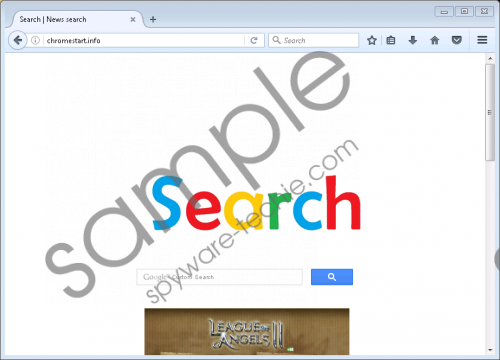 Chromestart.info screenshot
Chromestart.info screenshot
Scroll down for full removal instructions
Our researchers know that unreliable search tools tend to record information about users, so they have decided to check the Privacy Policy document of Chromestart.info too. It has become clear that both non-personally identifiable and personal information might be recorded, but the developer of Chromestart.info tries to calm users down by saying that “personal information is contained behind secured networks and is only accessible by a limited number of persons.” Evidently, it tries to convince users that it does not do anything wrong. If you have a completely different opinion about the activities it performs, you can go to erase Chromestart.info from your browsers to stop them. We can assure you that you will not regret getting rid of it because hundreds of really trustworthy search tools are available, and you could set any of them after the deletion of the unreliable search tool you have.
Users should remove Chromestart.info as soon as possible to avoid serious problems. They should also go to get rid of it if they cannot remember setting this suspicious tool on their browsers willingly. The step-by-step instructions located below this paragraph will guide you through the entire removal process. Of course, the manual method is not the only one that can be employed. An automatic scanner can also be used to remove this browser hijacker if a user finds the manual method too challenging.
Delete Chromestart.info
Internet Explorer
- Press Win+R.
- Type regedit and press Enter.
- Open HKCU\Software\Microsoft\Internet Explorer\Main.
- Locate the Start Page value, right-click on it, and then select Modify.
- Clear the Value data field or enter the preferred website.
- Click OK.
- Move to HKCU\SOFTWARE\Microsoft\Internet Explorer\SearchScopes\{0633EE93-D776-472f-A0FF-E1416B8B2E3A}.
- Clear Value data of the Values listed below too:
- FaviconURL
- FaviconURLFallback
- TopResultURL
- URL
Mozilla Firefox
- Press Win+E to open the Windows Explorer.
- Open %AppData%\Mozilla\Firefox\Profiles\* (*- random characters).
- Locate and open the prefs.js file using Notepad (right-click on the file and select Open with).
- Delete the line user_pref("browser.startup.homepage", "http://Chromestart.info"); from inside the file.
- Save the changes.
Google Chrome
- Open the Windows Explorer.
- Go to %LocalAppData%\Google\Chrome\User Data\Default.
- Locate three files there: Preferences, Web Data, and Secure Preferences.
- Open them one after the other with Notepad.
- Delete http://Chromestart.info from inside these files or change this line to http://www.google.com or another preferred website.
- Save the changes.
In non-techie terms:
It does not mean that you will not encounter another browser hijacker ever again if you remove Chromestart.info. These threats are usually distributed in software bundles and can enter computers unnoticed. Therefore, users who surf the web on a daily basis should invest in a reputable security tool. It has to be enabled 24/7 to ensure the maximum protection of the computer. Go to acquire security software right after the removal of this annoying browser hijacker.
