Do you know what ChocolateBar is?
If you install ChocolateBar on your system, it is very likely that a suspicious bar will appear on your Internet Explorer, Google Chrome, and Mozilla Firefox browsers. Of course, other suspicious programs might add a bar as well; however, there is no doubt that ChocolateBar is installed on your computer if the ChocolateBar.exe *32 process is added to the list of processes in the Task bar. It seems to be similar to the one that Jollywallet used to add, and the only way to get rid of it is to delete ChocolateBar software from the system. According to the experts at spyware-techie.com, it is possible to eliminate ChocolateBar by deleting its entry in Control Panel. Our manual removal instructions will help you to do that without any difficulties.
It is very likely that ChocolateBar will appear on your screen if you visit commercial websites. According to the information provided on its official website, it works on 2,500 websites, including bestbuy.com, walmart.com, and amazon.com. As you have probably gathered, it might be very annoying, which is why we recommend that you get rid of ChocolateBar as soon as possible. If you need more reasons to do that, you should know that this application will connect to the Internet without your permission and start with Windows every time.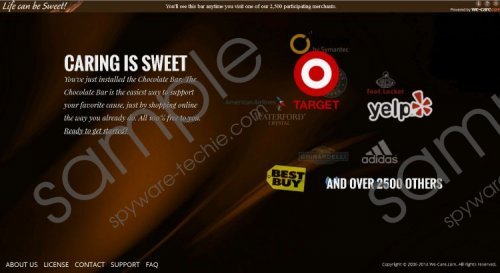 ChocolateBar screenshot
ChocolateBar screenshot
Scroll down for full removal instructions
Our researchers have found out that ChocolateBar comes bundled with various potentially unwanted applications and adware. This means that StormWatch, ArcadeParlor, AstroArcade, PC Optimizer Pro, and Content Explorer might be present on your system as well. This “package” of software is distributed via the Safer Installer Stub and Fusion installers, which means that you might not even notice when and how ChocolateBar enters the system. In order to prevent suspicious programs from slithering onto your computer without your permission, you should install an antimalware tool and keep it enabled 24/7.
We have prepared the manual removal instructions below in order to help you delete ChocolateBar from the system. Follow the steps indicated in these instructions, and you will be able to delete this application without any difficulties. You can also get rid of it automatically. It is up to you which method to choose.
Remove ChocolateBar
Windows XP
- Click the Start button.
- Select Control Panel.
- Click Add or Remove Programs.
- Select the suspicious application.
- Click the Remove button.
Windows 7 and Vista
- Open the Start menu.
- Select Control Panel.
- Click Uninstall a program.
- Right-click on ChocolateBar.
- Click the Uninstall button.
Windows 8
- Tap the Windows key.
- Start typing Control Panel. Open it.
- Click Uninstall a program.
- Select the undesirable application.
- Click the Uninstall button.
In non-techie terms:
It is very important that you check the condition of your system after the manual removal of ChocolateBar. In order to do that easily and quickly, we recommend that you install a trustworthy malware remover, such as SpyHunter, on your system and then perform a full system scan. Upgrade this tool and it keep it enabled if you want to avoid future threats.
