Do you know what Cheapster is?
Cheapster is a free browser add-on which should save you money and time while shopping online. Unfortunately, it does not seem that this product of Koyote-Lab Inc. is going to act in a beneficial way, so we do not recommend keeping it on your system. The main reason for this is the fact that Cheapster is a typical advertising-supported application. As is clear from its name, it is inseparable from various commercial advertisements. These ads will appear on Internet Explorer, Google Chrome, and Mozilla Firefox browsers, so there is a possibility that they will interfere with your activities. Cheapster is definitely not software worth keeping on your system, so we recommend that you erase it as soon as possible. Our manual removal instructions will help you do that.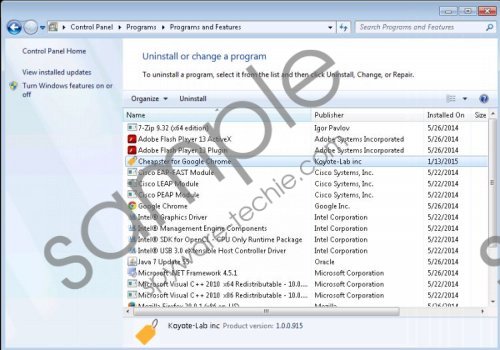 Cheapster screenshot
Cheapster screenshot
Scroll down for full removal instructions
The research carried out by the specialists at spyware-techie.com has shown that Cheapster will show coupons and price comparison ads. It might seem that they can help you save some money at such online stores as amazon.com, ebay.com, and bestbuy.com. Unfortunately, this is not the case, so we do not recommend clicking on any of those ads. However, if you do that, it is very likely that you will end up on websites that contain a number of malicious applications. You might not even notice how they enter your system, so we recommend being very cautious at all times. Of course, do not forget that it can be risky to click on advertisements.
Cheapster uses the msilnk.exe and msilnk64.exe processes in order to show you commercial advertisements, so if you see these processes in the Task Manager, there is no doubt that you have encountered Cheapster. The program will also collect information associated with your activities on the web, which means that your IP address, search queries, and the list of the websites you visit will be recorded. If you do not want this, you can stop this anytime by deleting Cheapster from your system.
The application is not a serious computer infection, so you will be able to delete it via Control Panel. The researchers at spyware-techie.com have prepared the manual removal instructions for you. You will find them below this article. Make sure that you perform the removal steps exactly as indicated in our instructions.
Remove Cheapster
Windows Vista and Windows 7
- Click Start.
- Select Control Panel.
- Click Uninstall a program.
- Uninstall Cheapster.
Windows XP
- Click Start.
- Select Control Panel.
- Click Add or Remove Programs.
- Remove the untrustworthy application.
Windows 8
- Move the mouse pointer to the lower-left corner of the screen.
- Right-click.
- Select Control Panel.
- Click Uninstall a program.
- Uninstall Cheapster from your computer.
In non-techie terms:
There are hundreds of similar unreliable programs that can enter your system in the future, so you should definitely take care of your computer’s security. The easiest way to protect your system from threats is to install an antimalware tool. Of course, you should also avoid downloading untrustworthy applications.
