Do you know what ButterflyField Toolbar is?
ButterflyField Toolbar is a browser plug-in that is often considered to be an adware or even a browser hijacker. It depends on how you look at it. For one, ButterflyField Toolbar cannot be installed onto your computer without your permission, so it is not really a browser hijacker. However, the plug-in also exhibits an entire behavioral palette which should be enough of a reason for you to remove ButterflyField Toolbar from the system. We provide manual ButterflyField Toolbar removal instructions below this description and you can always leave us a comment if you have any further questions.
Do we know where ButterflyField Toolbar comes from? Yes, we do. In fact, ButterflyField Toolbar comes from a huge family of browser plug-ins and we know exactly what to expect of it. ButterflyField Toolbar is a plug-in created by MindSpark Inc., and it is practically identical to OnlineMapFinder Toolbar, Zwinky Toolbar, MyScrapNook Toolbar and an extensive list of other browser add-ons.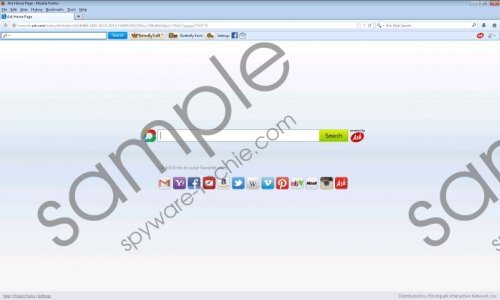 ButterflyField Toolbar screenshot
ButterflyField Toolbar screenshot
Scroll down for full removal instructions
The toolbar can be easily downloaded at free.butterflyfield.com/index.jhtml. It may seem that ButterflyField Toolbar affects Internet Explorer and Mozilla Firefox only, but MindSpark toolbars are known to be found at Chrome App shop as well, so Google Chrome users are not exactly safe in this case.
If you are interested in butterflies, ButterflyField Toolbar may seem like a wondrous tool that allows you to choose a butterfly field (literally) for your screen saver, or have a dynamic desktop theme. It also promotes “interactive butterflies fright from your browser”. However, we have noticed that half of the functions promoted by ButterflyField Toolbar do not work and all you get are mostly various errors.
What is more, if you are not attentive during the installation process, you will set Ask.com as your homepage and default search engine. Ask.com is actually a legitimate website, but the corporation has abandoned search engine business years ago. It means that ButterflyField Toolbar is most probably using the domain without permission and the search results cannot be trusted completely. ButterflyField Toolbar is not considered an adware application for nothing – it may actually expose you to commercial content and even collect data on your online browsing habits to redirect you to affiliated websites.
There are actually quite a few reasons why you should remove ButterflyField Toolbar. For one, it obviously slows down your browser. Second, it can expose you to potentially dangerous content. Third, it modifies your browser settings and is rather intrusive. Fourth, a few pretty butterflies are definitely not worth it.
Terminate right now and then do not hesitate to scan your PC with SpyHunter free scanner if you suspect that there might be other potentially unwanted applications on your PC as well.
Remove ButterflyField Toolbar
Windows 8
- Move mouse cursor to the bottom right of the screen.
- Click Settings on Charm bar and go to Control Panel.
- Select Uninstall a program and remove ButterflyField Toolbar.
Windows Vista & Windows 7
- Open Start menu and click Control panel.
- Select Uninstall a program and remove ButterflyField Toolbar.
Windows XP
- Open Start menu and click Settings.
- Go to Control Panel and open Add or remove programs.
- Uninstall ButterflyField Toolbar.
Restore your browser settings
Internet Explorer
- Press Alt+X and click Manage add-ons.
- Press Search providers on the left.
- Set a new default Search engine and remove Ask Search.
- Press Alt+X and click Internet options.
- Click Use default under General tab and click OK.
Mozilla Firefox
- Click the search engine icon on the left of Firefox search box.
- Select Manage search engines on drop-down menu.
- Remove Ask Search from the list and click OK.
- Press Firefox button and go to Options.
- Click Restore to Default under General tab and click OK.
- Press Ctrl+Shift+A and Add-ons manager tab will open.
- Disable and remove ButterflyField Toolbar from Extensions. Restart browser.
Google Chrome
- Press Alt+F and click Tools.
- Go to Extensions and remove ButterflyField Toolbar.
- Click Settings on the left.
- Select Open a specific page or set of pages under On Startup.
- Click Set pages and change your startup page address. Click OK.
- Select Manage search engines under Search.
- Set a new default search engine, delete Ask Search and press Done.
In non-techie terms:
ButterflyField Toolbar is a potentially unwanted application that modifies your browser settings and is able to expose you to potentially corrupted third party content. You should remove ButterflyField Toolbar from the PC if you consider your system’s security your utmost priority.
