Do you know what Brainfinds.com is?
Brainfinds.com is a dubious search engine you might find set on your web browsers one day. Users can set it willingly on their browsers, but it is more likely that they do not know anything about its appearance because it is not a popular search tool. In fact, the chances are high that users do not know anything about it until they discover it on web browsers they use. This page should be set as a homepage only, but do not be surprised if you find it set in the place of your new default search tool too because dubious search tools can change all major settings of browsers. Although Brainfinds.com does not look malicious at first sight, we cannot confirm that it is a reliable search provider, so we would lie if we said that there is nothing wrong to use it for searching the web. Even if you decide to keep it, it does not mean that you could use it for performing web searches because, at the time of writing, it was not working well.
Legitimate search tools are those users set on their web browsers willingly. Since so many users do not know why they have Brainfinds.com set on their browsers, we cannot call it a reliable search provider. It was not working, i.e., it did not return any search results at the time of research, but our experienced team of malware researchers still suspects that it might return untrustworthy search results to users when it gets fixed. It is risky to use a search tool showing the modified search results because they might sooner or later expose users to potential threats. Therefore, we cannot say that it is a good idea to keep Brainfinds.com and use it as a default search provider either. To find more about this search tool, our specialists have also checked its Privacy Policy document. Some dubious search tools record personal information about users secretly, but it seems that Brainfinds.com is not one of them: “BrainFinds does not collect any personal information about you (such as your name or email address) except when you specifically and knowingly provide that information.” Of course, it still records some details, e.g., IP address automatically. Although these details cannot identify you personally, you should still not let this dubious search provider collect information about you because it might be disclosed to third parties.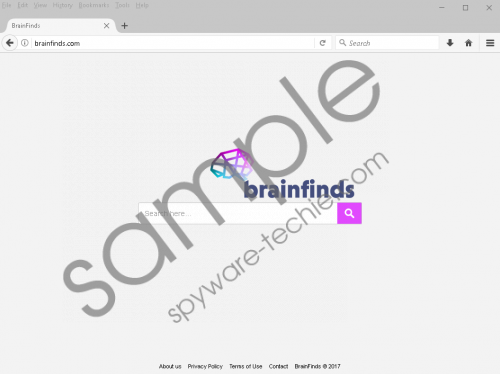 Brainfinds.com screenshot
Brainfinds.com screenshot
Scroll down for full removal instructions
If you cannot explain why you have a new search tool Brainfinds.com set on your browsers, the chances are high that you have installed a software bundle on your computer. It has been observed that the majority of users who find a new search provider set on their web browsers without their knowledge often download free software from the web, so we suspect that they might get these software bundles from those pages they download software from, e.g., file-sharing websites. Most probably, the appearance of Brainfinds.com is linked to the installation of new software in your case too. If you are not going to stop downloading applications from the web, install security software on your PC and keep it active – it will protect your browsers from unauthorized changes and, additionally, it will not allow any malicious applications to enter your system.
Luckily, it is possible to remove Brainfinds.com from browsers quite easily. It should be enough to reset browsers to default settings one by one. Our instructions will help you to remove this dubious search tool, so you should consult them first if you have never done that in your life. If you cannot clear your browsers manually, an automatic malware remover is at your service – get it from the web and then perform a system scan.
Delete Brainfinds.com
Internet Explorer
- Open Internet Explorer and press Alt+T.
- Click Internet Options and open the Advanced tab.
- Click Reset.
- Mark Delete personal settings.
- Click Reset.
Mozilla Firefox
- Launch Mozilla Firefox and tap Alt+H simultaneously.
- Click Troubleshooting Information.
- Find the Refresh Firefox button at the top of the page and click it.
- Click Refresh Firefox in the confirmation window.
Google Chrome
- Open Google Chrome and tap Alt+F simultaneously.
- Click Settings.
- Click Advanced.
- Click the Reset button.
- If the confirmation window shows up, click Reset on it.
In non-techie terms:
Brainfinds.com is made to look harmless, but it is not a search tool you can trust, so you should not let it stay on your browsers. If you keep it, you might be exposed to potential threats one day. Also, it will record some details about you. These details are non-personal, but they might still reveal some information about you, so you should not let an untrustworthy search tool track you and record details about you. There are so many decent search providers available, so we are sure you will find a new tool to replace it with.
