Do you know what the BetterBabyGuide Toolbar is?
The BetterBabyGuide Toolbar is a browser extension offering quick access to websites containing information on pregnancy, parenting, and childcare. More specifically, the toolbar features links to partenting.com, webmd.com, the bump.com, and some other websites. The BetterBabyGuide Toolbar is promoted at the website betterbabyguide.com, which suggests that the program is compatible with Internet Explorer and Mozilla Firefox. However, the analysis of the program has shown that the program works on Google Chrome, too. The BetterBabyGuide Toolbar can be bundled with other free programs, and, if you have installed it accidentally, simply remove it from the computer.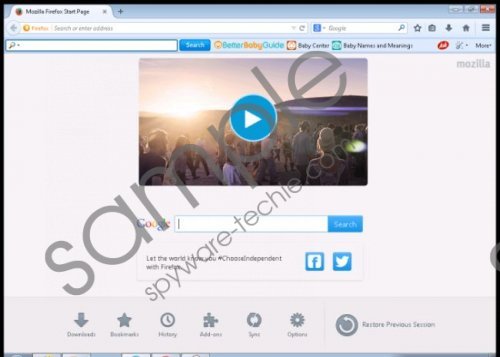 BetterBabyGuide Toolbar screenshot
BetterBabyGuide Toolbar screenshot
Scroll down for full removal instructions
The BetterBabyGuide Toolbar is owned by Mindspark Interactive Network, Inc. This software developer is well-known to security experts because of various interactive browser extensions, which usually are aimed at a targeted audience, and the BetterBabyGuide Toolbar is one example of how Mindspark attempts to spread their products.
It is important to note that Mindspark browser extensions, including the BetterBabyGuide Toolbar, are powered by Ask.com. This search provider is advertising-supported, and, unlike other reliable search engine, it generates a lot of sponsored links. These sponsored links, or advertisements, may have nothing to do with your interests and search terms although Ask.com attempts to provide you will content that matches your search terms.
Similarly to other browser extensions and browser add-ons, the BetterBabyGuide Toolbar is capable of monitoring your online actions. Minspark is interested in your browsing behavior, because information about your browsing patterns may help them improve the quality of the service and your experience with the product. The toolbar automatically records your clicks, search terms, browsing history, browser settings, browser language, and some other non-personally identifiable information. The search engine also records some information about your browsing behavior, and, if you want to put an end to it, remove the toolbar and fix your Internet browsers.
As regards the removal of the BetterBabyGuide Toolbar, we recommend that you implement a reputable security program. Our advice is to use SpyHunter, which provides the operating system with real-time protection against malware and spyware. The recommended program fights off Trojan horses, browser hijackers, ransomware infections, rootkits, adware programs, and many other threats. It is possible to remove the BetterBabyGuide Toolbar manually, which you can do using the instructions provided below. But bear in mind that, after uninstalling the unwanted browser extension and restoring the settings of the browser, you should implement a reputable scanner to ascertain whether all the files that belong to BetterBabyGuide are deleted from the operating system.
How to remove BetterBabyGuide
Windows Vista and Windows 7
- Click Start.
- Select Control Panel.
- Click Uninstall a program.
- Remove the unwanted application.
Windows 8
- Move the mouse pointer to the lower-left corner of the screen.
- Right-click.
- Select Control Panel.
- Click Uninstall a program.
- Remove the BetterBabyGuide extension.
Windows XP
- Click Start.
- Select Control Panel.
- Click the Add or Remove Programs option.
- Uninstall the unwanted browser extension.
Fix your browsers
Internet Explorer
- Press Alt+T and click Internet Options.
- Change the home page on the General tab and click OK.
- Press Alt+T and click Manage Add-ons.
- Select the Search Providers option on the left side of the windows.
- Set a new search provider.
Mozilla Firefox
- Press Ctrl+Shift+A and click Extensions.
- Remove the unwanted extension.
- Close the tab and press Alt+T.
- Click Options and change the home page. Click OK.
- Click the search engine icon next to the search box and set a new default search procider.
Google Chrome
- Press Alt+F and point to Tools.
- Click Extensions.
- Remove the unwanted browser extension.
- Click Settings on the left side of the browser window.
- In the On startup section, select the last option and click Set pages.
- Set a new startup page.
- In the Search section, click Manage search engines and set a new search provider.
In non-techie terms:
The BetterBabyGuide Toolbar toolbar is not a computer infection, but, if you have no intention of using it, you can have it removed by a powerful anti-malware program. We recommend using SpyHunter, which is a real-time security program, and you can install it using the instructions provided below.
