Do you know what Agucar.com is?
Have your homepage and default search engine have been changed to Agucar.com without permission? If the answer is yes, there is basically no doubt that a browser hijacker is inside your computer. This infection has, most probably, affected all your browsers, so you will land on Agucar.com when you launch Internet Explorer, Google Chrome, or Mozilla Firefox. Even though this website pretends to be a beneficial search provider, you should not keep it. First of all, it might not even work properly. At the time of writing, this search tool does not show any search results. Of course, it might be fixed in the future. If you have found Agucar.com set on your browsers and it works the way it should, i.e. it brings search results to you, you should know that it still does not mean that you can keep it. According to our team of experienced specialists, the presence of this search engine might quickly result in the entrance of untrustworthy applications. Do not be so sure that you are safe if you have encountered a version of Agucar.com that does not work properly, i.e. does not show search results because it is known that it might perform other disturbing activities.
First of all, specialists suggest getting rid of Agucar.com because this search engine does not work the way it should, i.e. users only see the message saying that results for the search query could not be found. This message will be displayed no matter what you enter into the search box, which suggests that the search tool is simply broken. Do not use Agucar.com as your default search engine if it is ever fixed as well because it might cause security and privacy-related problems quickly. The working version of Agucar.com might take users to questionable third-party websites. Users are taken there after clicking on modified search results it displays for users. Of course, if Agucar.com does not show search results or you do not use this search provider as your default search engine, it should not take you to bad web pages. Unfortunately, it does not mean that it will not perform other activities. It has been found that Agucar.com also collects various details about users. It is interested in the non-personally identifiable information primarily; however, nobody knows whether it does not seek to find out something personal about users. Our experts have made a conclusion that this search tool has more disadvantages than advantages. As a result, keeping and using it is not recommended.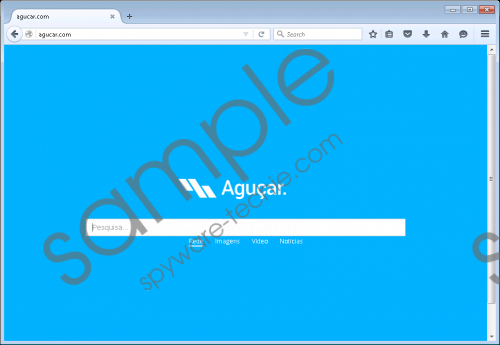 Agucar.com screenshot
Agucar.com screenshot
Scroll down for full removal instructions
Agucar.com uses the Portuguese language, so it is very likely that it targets people speaking Portuguese mainly. Of course, it does not mean that others are safe. Since Agucar.com is distributed by a browser hijacker, it might affect thousands of computers. If you have already found Agucar.com set on your browsers too, it might be true that a browser hijacker managed to enter your computer. It has been found that the majority of people who encounter browser hijackers are those who tend to download freeware and shareware. This suggests that the browser hijacker promoting Agucar.com is spread in software bundles with other applications too. There are so many questionable search tools available these days, so you should be more careful in the future to prevent unauthorized changes from being applied again. Be especially careful and thoughtful when installing new applications from the web.
Specialists say that Agucar.com will disappear from your Internet Explorer, Google Chrome, and Mozilla Firefox browsers when you reset them one by one. If it is the first time you are going to do that, use our manual removal instructions. If you feel that this manual removal method is not for you, go to uninstall the questionable search engine automatically.
Delete Agucar.com manually
Internet Explorer
- Start Internet Explorer.
- Open the Tools menu.
- Click Internet Options.
- In the Internet Options window, click on the Advanced tab to open it.
- Click Reset.
- Select the Delete personal settings checkbox.
- Click Reset in the dialog box.
Mozilla Firefox
- Launch your browser.
- Go to the Help menu (Alt+H).
- Click Troubleshooting information.
- Click Refresh Firefox in the upper-right corner of the Troubleshooting information page.
- Click Refresh Firefox in the confirmation window.
Google Chrome
- Open Google Chrome.
- Tap Alt+F.
- Click Settings.
- Select Show advanced settings at the bottom.
- Find and click the Reset settings button.
- Click Reset.
In non-techie terms:
The Internet is full of malicious applications nowadays. They are just waiting for the opportunity to sneak onto the computer. Therefore, security specialists highly recommend installing a security application. If you take our advice and install a security tool on your PC, make sure that this tool is always enabled on your computer. The installation of antimalware software, of course, does not mean that a user can be careless.
