Do you know what Advanced Cleaner Pro is?
Advanced Cleaner Pro is a potentially unwanted application that promotes itself as a useful computer optimization tool. This tool is not a computer infection. It is a program that you can easily download at advancedcleanerpro.com, but computer security experts often recommend against using such applications because they cannot be trusted 100%. If you do not remember installing Advanced Cleaner Pro on your computer, you should remove Advanced Cleaner Pro immediately and then scan the system with a licensed computer security application because there might be more unwanted programs on board.
The guys at our research lab say that Advanced Cleaner Pro is similar to PC Optimizer Pro. What is more, the information provided at the official website claims that Advanced Cleaner Pro is a “PC optimization, privacy and cleaning powerful tool. It is an effective and easy-to-use utility that cleans and optimizes your PC to ensure top speed and performance.” One could think that Advanced Cleaner Pro is a great all-in-one application that can enhance your computer’s performance and protect you from potential infections. However, no program that meddles with registry keys and temporary files is reliable. On top of that, Advanced Cleaner Pro and other similar applications often provide users with fake system scan results, consequently urging users to purchase the program when there is no need to.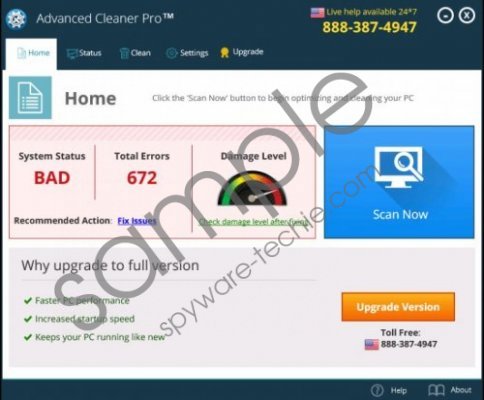 Advanced Cleaner Pro screenshot
Advanced Cleaner Pro screenshot
Scroll down for full removal instructions
For example, when Advanced Cleaner Pro gets installed onto your computer, the application is configured to auto-start each time you turn on the PC. Consequently, when the application pops into action, it runs a full system scan. However, the scan completes in just a few seconds, and it is more than obvious that it is impossible to scan the entire system this fast. What is more, every time you run a full system scan with Advanced Cleaner Pro, the scan results will display a different number of errors. It is clearly suspicious, so you should not be as hasty as to purchase the full version of Advanced Cleaner Pro immediately, in order to fix those “errors.”
Whether you have downloaded Advanced Cleaner Pro willingly, or the program came bundled with adware and potentially unwanted software, it would be for the best to uninstall Advanced Cleaner Pro from your computer completely. After manual removal, remember to run a full system scan with a licensed antispyware tool once more because you need to be absolutely sure that your computer is safe. For any further questions, you can always leave us a comment in the box below this description.
How to uninstall Advanced Cleaner Pro
Windows 8
- Move mouse cursor to the bottom right of your screen.
- Click Settings on Charm bar and go to Control Panel.
- Select Uninstall a program and remove Advanced Cleaner Pro.
Windows Vista & Windows 7
- Open Start menu and click Control Panel.
- Go to Uninstall a program and remove Advanced Cleaner Pro.
Windows XP
- Click Start menu button and navigate to Control Panel.
- Access Add or remove programs and uninstall Advanced Cleaner Pro.
In non-techie terms:
Advanced Cleaner Pro is a program that is supposed to improve your computer’s performance. However, we cannot guarantee that the application lives up to its promises, so your best bet in this situation would be removing Advanced Cleaner Pro from the PC at once.
