Do you know what 1-800-418-4202 TechScam is?
1-800-418-4202 TechScam is a program created to trick users into thinking that something bad happened to their computers. Then it displays an error message which offers a telephone number for the technical support and claims that calling them might help resolve issues with the system over the phone. Obviously, we do not advise you to do this because there is nothing wrong with your PC except the installed 1-800-418-4202 TechScam. The program should be erased from the system immediately since it does not allow to work with the computer normally and leaving it could be dangerous too. Luckily, our researchers created a removal guide and it is available just below the article. However, if you want to know how the fake alert got in or how it works, you should continue reading the text as it will provide you with more information.
First of all, applications such as 1-800-418-4202 TechScam often travel with malicious software installers or pop-ups. Usually, users encounter such content because they visit harmful or unreliable websites. Also, in some cases, users may notice malicious pop-ups because of other suspicious software already installed on the computer. For example, you may have installed an adware application that showed advertisements leading to the source of the fake alert. If you want the PC to function well and keep it safe from malware, you should be more careful while surfing the internet. Try to avoid questionable web pages and ads. Another good idea would be to keep an updated antimalware tool, which would guard the system against malicious programs and other threats.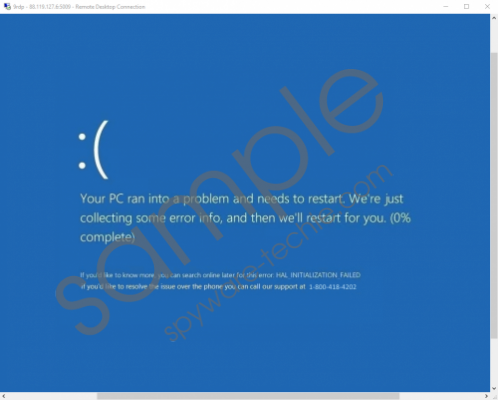 1-800-418-4202 TechScam screenshot
1-800-418-4202 TechScam screenshot
Scroll down for full removal instructions
1-800-418-4202 TechScam installs itself by placing files and folders titled as Intel HD Graphics or Intel.exe. These titles are probably made as they are on purpose to confuse users and prevent the threats deletion since probably no user would dare to erase data, which looks related to their graphics processor unit. Moreover, the threat creates an entry in the HKEY_CURRENT_USER\SOFTWARE\Microsoft\Windows\CurrentVersion\Run directory and because of it, the application can auto-start with the operating system. It means that simply restarting the computer will not help since the fake alert will relaunch as well. The good news is that it takes some time for 1-800-418-4202 TechScam to launch, so it does not block your screen right away.
The program puts a full-size window on the screen to lock it and trick you into thinking that the system is about to restart. The window imitates the Windows error screen, which informs about an issue, but unlike the original one, it also suggests contacting the technical support via phone. We cannot know this for sure but based on other applications alike; it could be that its creators would offer you to purchase expensive services or products. If you agree, you might end up paying for software or technical support that you do not require. What we suggest for users is to get rid of the fake alert at once and regain control over their PC.
As you may have already noticed, there is a removal guide below, and it contains manual deletion steps for different operating systems. The instructions show how to unlock the screen and erase all data belonging to the fake alert. After you complete these tasks and eliminate 1-800-418-4202 TechScam, we recommend doing a full system scan with a reliable security tool. If there are any other threats or some leftovers of the application, the antimalware tool should be able to detect it, and you could easily delete it by clicking the removal button. If there is anything else you would like to know about the application, you can leave us a message here or reach us through social media.
Erase 1-800-418-4202 TechScam
Windows XP\Windows 7\Windows Vista
- Press the following combination Ctrl+Alt+Delete at the same time.
- Click on Task Manager and wait till it launches.
- Locate a process named as intel.exe, click the intel.exe to select it and press End Task.
- Navigate to Start, then click the Shutdown options button and press Restart.
- Click the F8 and hold it when you see that the computer is restarting.
- When the Advanced Boot Options window shows up choose Safe Mode or Safe Mode with Networking and press Enter.
- Log on to the computer and launch the Explorer (Windows key+E).
- Find the listed location: C:\WINDOWS\Intel Corporation\Intel HD Graphics
- Search for a file named as Intel.exe, right-click it and choose Delete.
- Press Windows Key+R to launch the RUN, then type Regedit and press Enter.
- Locate the following path: HKEY_CURRENT_USER\SOFTWARE\Microsoft\Windows\CurrentVersion\Run
- Look for a value name called Intel HD Graphics (its value data should point to C:\WINDOWS\Intel Corporation\Intel HD Graphics\Intel.exe).
- Right-click the Intel HD Graphics and select Delete.
- Find keys named as Intel HD Graphics in the given directories and right-click them to Delete:
HKEY_LOCAL_MACHINE\SOFTWARE\WOW6432Node\Microsoft\Windows\CurrentVersion\Uninstall
HKEY_LOCAL_MACHINE\SOFTWARE\Microsoft\Windows\CurrentVersion\Uninstall - Empty the Recycle bin.
Windows 8\Windows 10
- Restart your computer and be prepared to complete the 2-3 steps as soon as the system restarts.
- Quickly press Ctrl+Shift+Esc and click the Startup tab.
- Find the Intel HD Graphics and disable it before it launches.
- Open the Explorer (Windows key+E) and find the given location: C:\WINDOWS\Intel Corporation\Intel HD Graphics
- Locate an executable file titled as Intel.exe, right-click it and choose Delete.
- Launch the RUN by clicking Windows Key+R, type Regedit and press OK.
- Search for the listed path: HKEY_CURRENT_USER\SOFTWARE\Microsoft\Windows\CurrentVersion\Run
- Find a value name called Intel HD Graphics (check if its value data points to: C:\WINDOWS\Intel Corporation\Intel HD Graphics\Intel.exe).
- Right-click the Intel HD Graphics and press Delete.
- Find the given paths separately and delete keys called Intel HD Graphics.
HKEY_LOCAL_MACHINE\SOFTWARE\WOW6432Node\Microsoft\Windows\CurrentVersion\Uninstall
HKEY_LOCAL_MACHINE\SOFTWARE\Microsoft\Windows\CurrentVersion\Uninstall - Empty the Recycle bin.
In non-techie terms:
1-800-418-4202 TechScam is a useless application possibly published to scam users while convincing them to purchase pricey and unnecessary products. If you think it entered the system, you should not hesitate and delete it at once. The removal guide above should help you with this task, just keep it in mind that the process is quite difficult and you should pay extra attention while following the instructions. What’s more, we would advise you to acquire a reliable antimalware tool afterward, not only to check and make sure the system is secure, but also to protect it from future threats.
